Refine sales and purchase order price accuracy via added costs
By adding shipping fees to sales orders and additional costs to purchase orders, you can better understand how your business is performing.
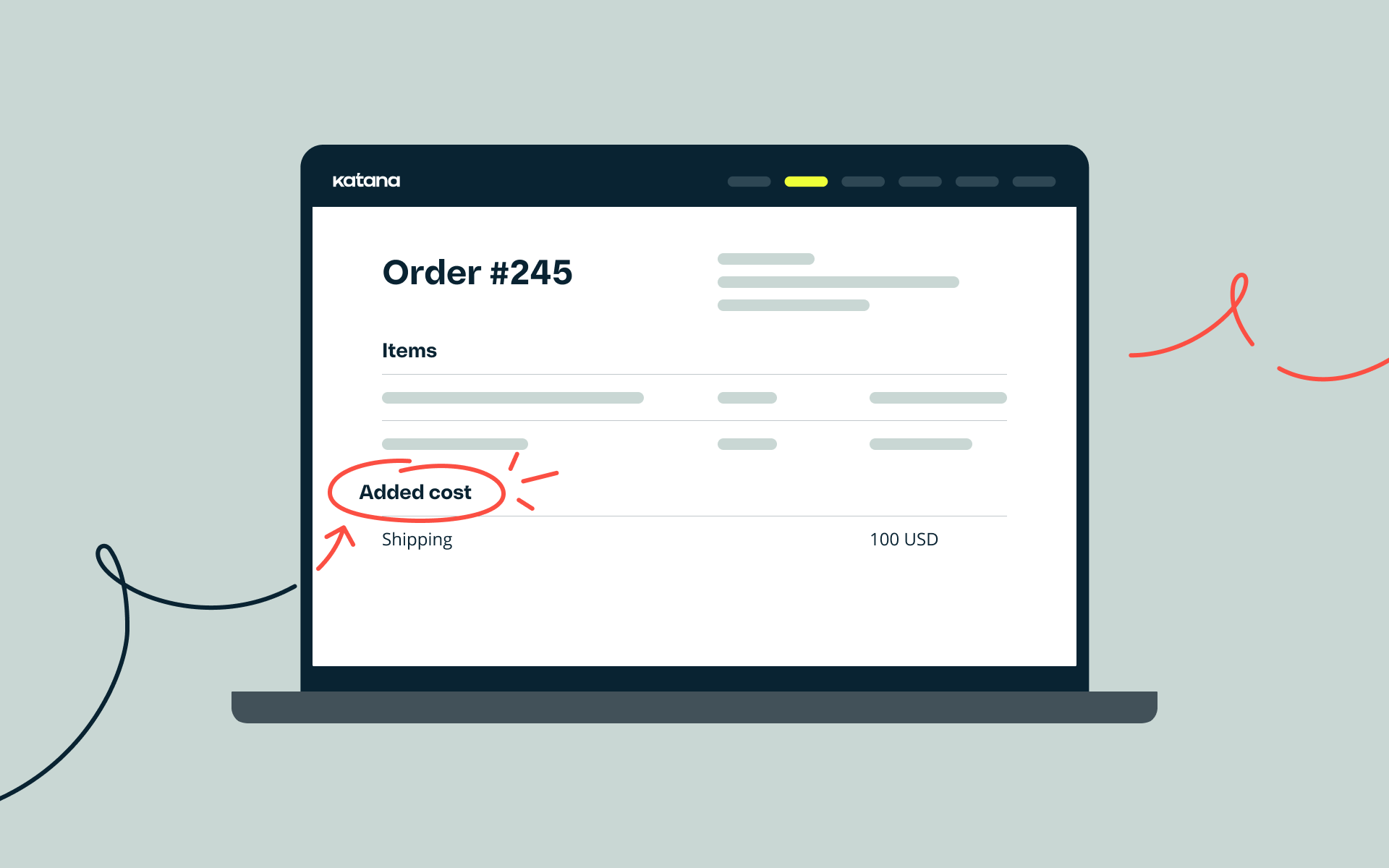
Analyze your supply chain, obtain more precise accounting, and get more visibility into costing data to better pinpoint extra expenses on sales or purchase orders.
Two new features
With this update, everyone using Katana will have access to Shipping fees for sales orders (SO) and will also be able to add Additional costs to purchase orders (PO) and outsourced purchase orders (OPO).
Shipping fees
The Shipping fees feature enables you to track the exact price of a sales order by clearly showing the shipping costs separately. The Shipping fee field itself can be found directly inside an SO card, where this data can be included in exported PDF invoices, .csv, and .xlsx files.
Shipping fees can be added to sales orders manually or pulled to Katana automatically from an integration with:
- Shopify
- BigCommerce
- WooCommerce
Note: You’ll need to reconfigure your existing e-com integration to enable this automation.
If you’ve integrated your account with QuickBooks Online, you can also have shipping fees sent automatically to QBO. To enable this, just reconnect the QBO integration (don’t worry – no data will be lost in the process).
Learn more about shipping fees and how to reconfigure an integration from our Knowledge Base.
Additional costs
By applying Additional costs to POs and OPOs, you can provide extra information to better represent the accurate cost of acquired items and inventory reporting.
The types of expenses you’d like to add are up to you. You could add shipping, freight, customs fees, or anything else related to importing goods from abroad and clearly see the landed cost per unit. These costs can be added either when creating an order or after receiving the items – whichever works best for you. You can find the additional cost field inside PO and OPO cards after clicking the Additional cost button and this data will be included in exported PDF templates, .csv, and .xlsx files.
If your account is integrated with QuickBooks Online, the additional cost will be automatically sent to QBO when creating a bill. To enable this sync, you’ll first need to reconnect the QuickBooks Online integration.
Learn more about Additional costs in Katana in from our Knowledge Base.
What’s up next?
We’ve got several things in the pipeline and will continue to update Katana and improve workflows, so stay tuned!
Happy cost visibility!
The Katana Team
