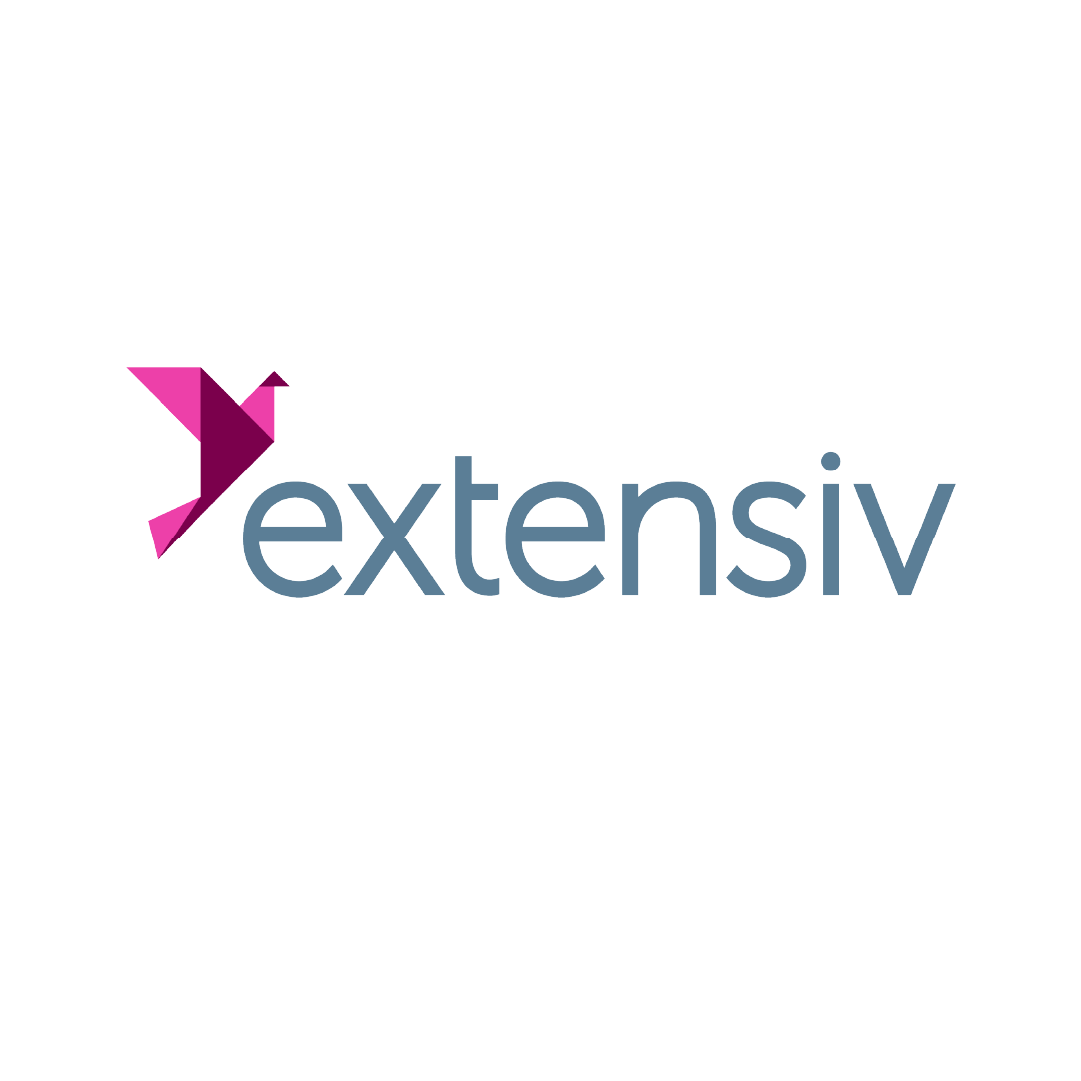Keep your accounting and sales in sync with Katana’s Xero integration
Connect Katana with Xero to keep your accounting, sales, and inventory in sync. Automating the data transfer between your accounting and cloud inventory software saves you time while ensuring accuracy.
Create Xero bills and invoices from your Katana account
Spend less time copying from one system to another and focus on things that matter — your brand, your products, and your customers. Katana’s Xero integration sends finalized sales and purchase order data to Xero and gives you access to all accounting documents directly from Katana.
-
Automatically create and update Xero invoices based on sales order statuses in Katana
-
Convert purchase orders in Katana to Xero bills in one click
-
Sync all your contact information to ensure consistent and accurate supplier and customer data
Xero
Accounting
Native
Katana + Xero integration
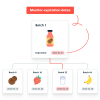
Xero inventory management
Integrate Xero with Katana and seamlessly synchronize your accounting and inventory.
Katana’s inventory management system for Xero lets you:
-
Keep inventory levels updated across sales channels
-
Quickly move inventory between locations
-
Manage inventory traceability with batch and serial number tracking
-
Track sales performance to forecast future demand
-
Track inventory across multiple locations
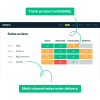
Xero warehouse management system
Streamline your Xero warehouse management with Katana. Optimize order processing, enhance accuracy, and customize workflows to elevate your business efficiency.
Katana’s Xero integration equips you with everything you need to:
-
Streamline order processing for faster and more accurate shipments
-
Tailor warehouse workflows to match your unique business needs
-
Expedite processes and reduce errors using barcode scanning
-
Automatically update costs from Xero for better profit analysis
-
Conduct regular stocktakes to maintain accurate inventory records
Streamline billing and invoicing with Xero inventory management from Katana
Yes, Xero offers basic inventory management functionality, allowing you to track stock levels, create purchase orders, and manage products. However, for more advanced and robust inventory management features, consider integrating Xero with specialized tools like Katana.
Xero’s inventory management features are suitable for small to medium-sized businesses with very basic inventory needs. For more advanced users, Xero may not be sufficient for inventory tracking as it:
- Doesn’t track raw materials or work-in-progress. You can only keep track of finished goods.
- Doesn’t support negative inventory. You can only record a sale if you have the item in stock.
- Has a maximum of four thousand inventory items to track.
If you need more advanced inventory and order management, you can use a cloud system like Katana. You can seamlessly integrate Xero with Katana to access all the necessary tools to manage your orders and inventory from a central place.
You can learn more about the features Katana offers when integrating with Xero by checking out Xero’s app marketplace or by navigating to the Xero inventory integration page.
To set up inventory tracking on Xero, navigate to your account settings and enable the inventory tracking feature. You can then create products, specify opening stock quantities, and record purchases and sales to track inventory levels.
For more intricate inventory needs, consider using integrated solutions like Katana for enhanced control.
You can maintain inventory in Xero by following these general steps:
1. Set up your inventory items
In Xero, you can set up your inventory items by going to the Inventory menu and selecting Inventory Items. Here, you can create new inventory items and set their details, such as the item code, description, unit of measure, purchase and sales prices, and more.
2. Record inventory purchases
When you purchase inventory, you can record it in Xero by creating a purchase order or bill. In the purchase order or bill, you can select the inventory item, enter the quantity and cost, and specify the account to be debited for the purchase cost.
3. Track inventory levels
Xero automatically updates your inventory levels as you purchase and sell inventory. You can view your current inventory levels and value by going to the Inventory menu and selecting Inventory Items. Notifications that warn you when inventory levels are low can also be set up.
4. Sell inventory
When you sell inventory, you can create an invoice in Xero and select the inventory item from your inventory list. Xero automatically reduces your inventory levels and updates the cost of goods sold.
5. Reconcile inventory accounts
You should reconcile your inventory accounts regularly to ensure that the values recorded in Xero match your physical inventory levels. You can reconcile your inventory accounts by going to the Accounting menu and selecting Reconcile Items.
It’s important to note that maintaining inventory in Xero may involve additional steps depending on your business’s inventory needs and the complexity of your inventory management.
Integrate with the best e-commerce,
accounting, reporting, and CRM
software out there
Create custom API integrations
Use Katana’s open API to create custom workflows and connect to apps beyond our list of integrations. Automate data transfers between the services you use to level up efficiency. Take a look at our API documentation to learn more.